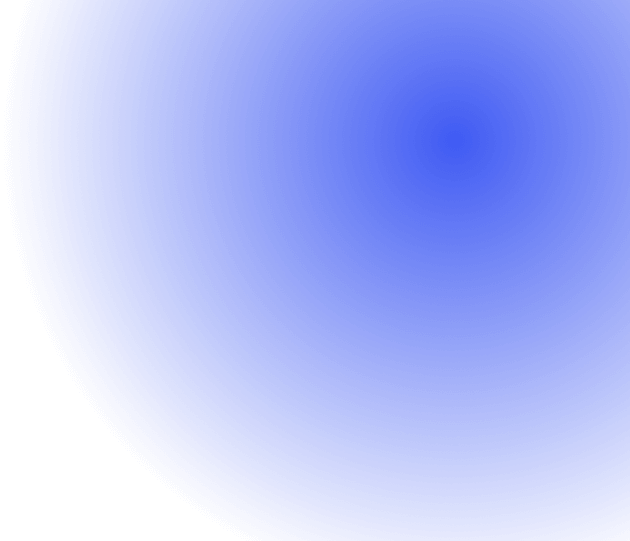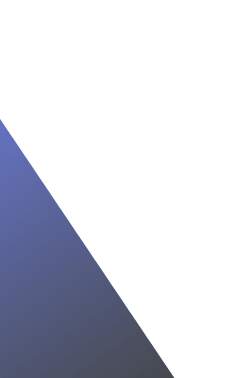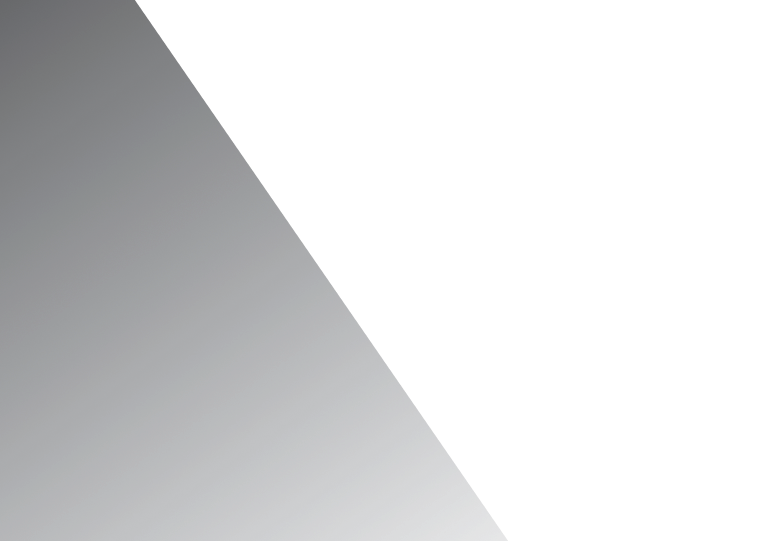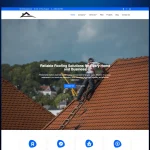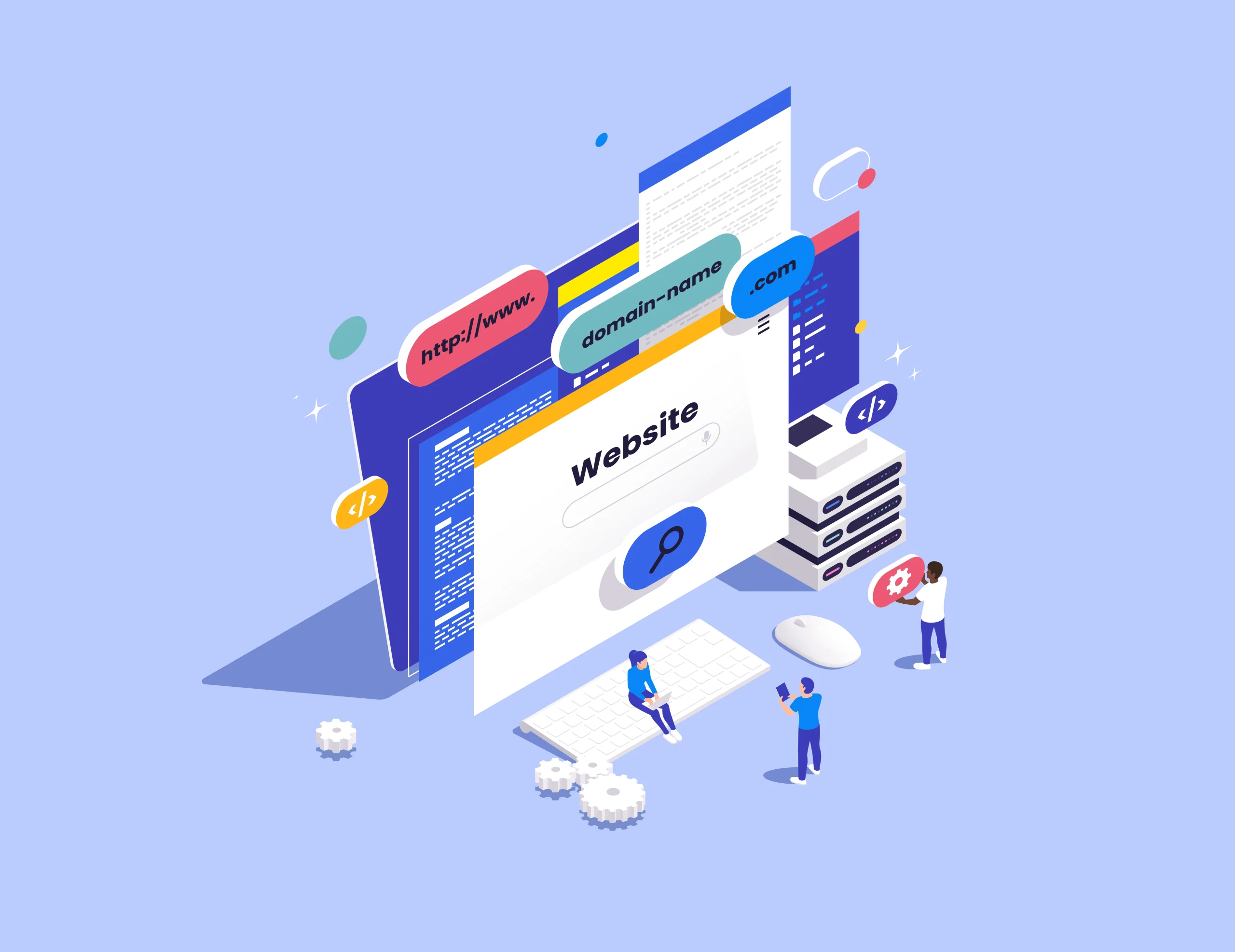
Your domain name is a core part of your brand identity. But sometimes, your business evolves, and the old domain no longer reflects your direction. In that case, migrating to a new domain is a smart move—if done right. Here’s a step-by-step guide to help you migrate your site with minimal disruption.
Step 1: Pre-Migration Planning
Define a Migration Strategy
Create a plan tailored to your setup. Outline what needs to be done, who’s responsible, and the tools you’ll use. This roadmap will make your transition smoother and avoid surprises.
Clean Up Old Content
Audit your site and remove outdated or unnecessary files, images, and posts. This will reduce clutter and make your migration faster and more efficient.
Review Site Structure and Redirects
Note your current site structure. If URLs are changing, prepare 301 redirects in advance to preserve SEO and user access. Simple one-to-one redirects are easy, but more complex URL changes will require custom rules.
Consider a New Host
If your current host isn’t meeting your needs, now is a good time to switch. Many hosting providers offer free migration services to new customers.
Step 2: Backup Your Website
Manual Backup
Use an FTP client like FileZilla to download your site files. Back up your database with Adminer or phpMyAdmin. Don’t skip this step—it’s your safety net.
Use cPanel
Most hosts offer cPanel’s Backup Wizard for full-site backups. This is a simple and effective option—just note that cPanel backups typically only work on cPanel-based hosts.
Use a Plugin
If you prefer a plugin-based approach, tools like Duplicator, UpdraftPlus, and All-in-One WP Migration can automate the process.
Step 3: Move Files to the New Domain
Manual Transfer
Upload your database first, then update the wp-config.php file with the new database credentials. Finally, transfer the rest of your site files via FTP.
Restore via cPanel
If both hosts use cPanel, you can restore your full backup easily. Some hosts require support intervention, so check ahead.
Use a Plugin
Migration plugins like Duplicator and WP Migrate DB can help you move everything quickly, including serialized data updates for domain changes.
Step 4: Set Up Redirects
Once the site is live on the new domain, redirect old URLs to their new counterparts using 301 redirects. This keeps SEO juice intact and prevents 404 errors.
# Simple 301 Redirect RewriteEngine On RewriteRule ^(.*)$ http://new-domain.com/$1 [R=301,L]
If the structure has changed, use individual redirect rules like:
Redirect 301 /old-page/ http://new-domain.com/new-page/
Step 5: Check for Broken Links
Use tools like Google Search Console, Broken Link Checker, or Sitebulb to identify and fix any broken links. These often appear after complex migrations.
Step 6: Update XML Sitemap and Notify Google
Update your XML sitemap with your new URLs and submit it via Google Search Console. This helps search engines reindex your new domain faster and more accurately.
Other Things to Keep in Mind
- Monitor your error logs and analytics for 404 errors after the move.
- Update any domain-based email addresses and set up email forwarding if needed.
- Announce your new domain to users, partners, and directories.
- Don’t forget to update your Google Search Console property with the new domain.
- After migration, do a full SEO and UX audit. Consider hiring a specialist to ensure no critical elements are missed.