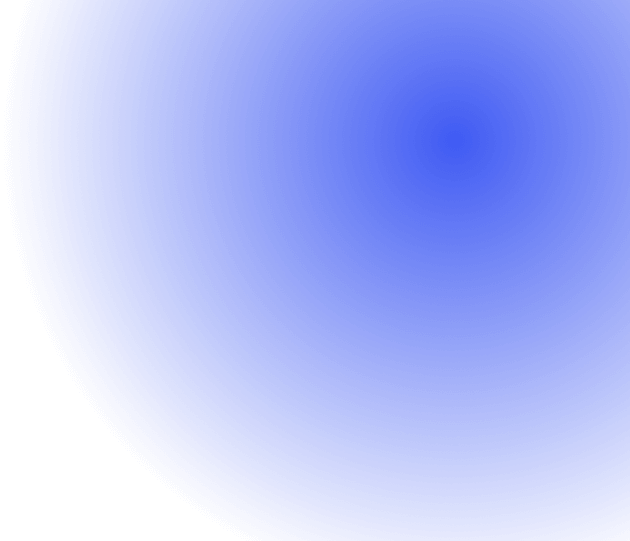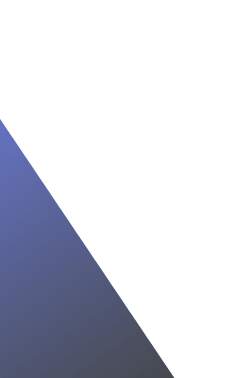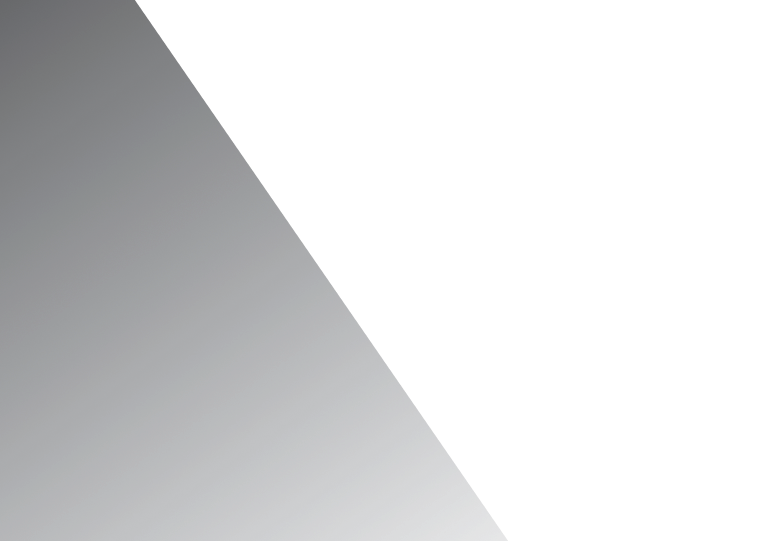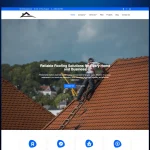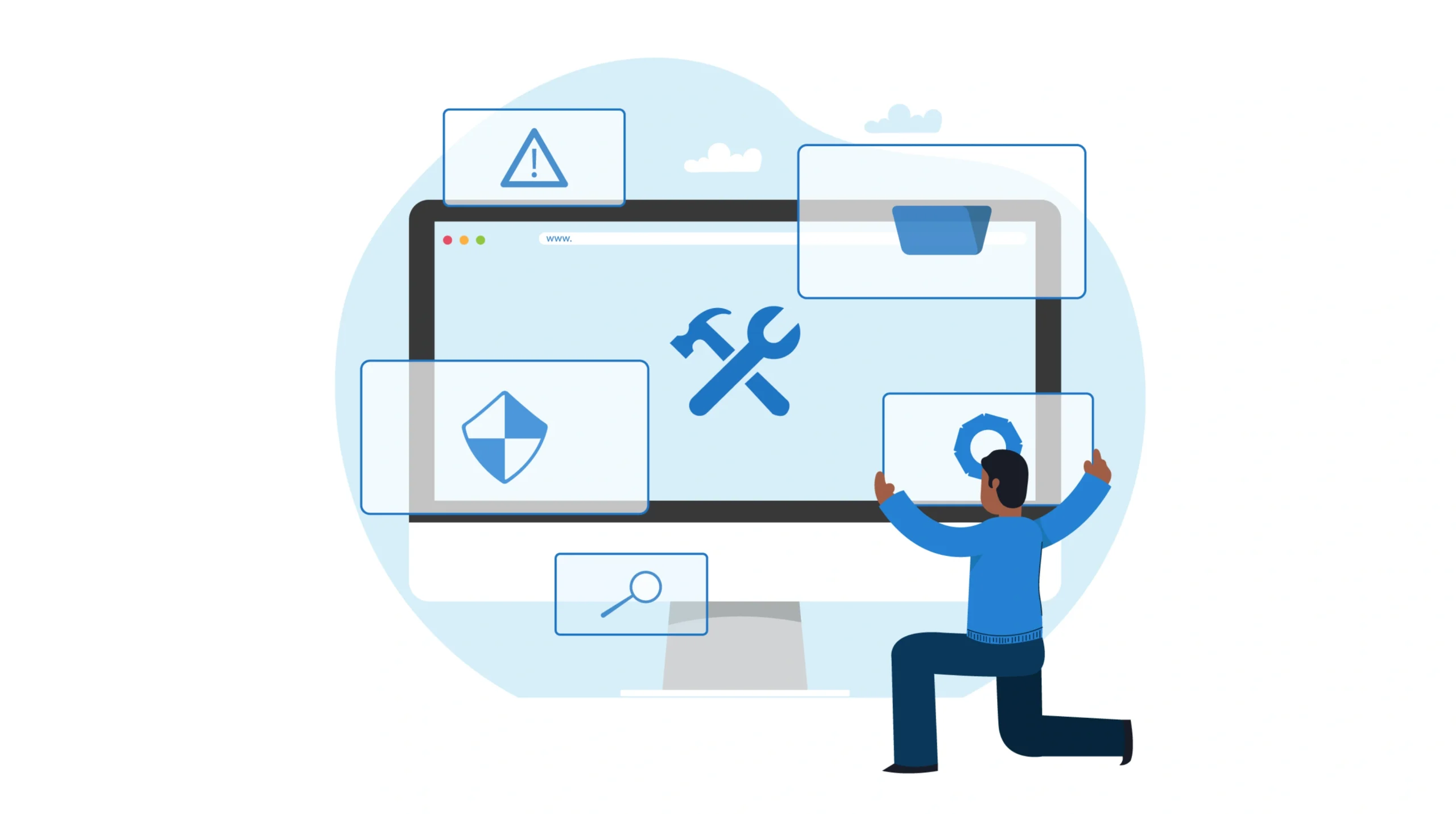
Automatic plugin updates in WordPress can sound like a smart time-saving feature. But for anyone responsible for a company’s digital presence, especially marketers, they can introduce more risk than reward. Without strategic oversight, a single update can disrupt performance, break integrations, or cause critical downtime.
This guide dives into why automatic updates aren’t always the safest choice and what you can do to maintain control over your WordPress ecosystem.
The Importance of WordPress Plugins for Marketers
Plugins are the backbone of modern WordPress sites. From SEO optimization and lead generation to analytics and UX improvements, marketers depend on plugins to run campaigns and drive results.
Each plugin must remain compatible with the WordPress core and other plugins, a challenge that grows as your site becomes more complex. Even small updates can trigger major disruptions if not tested properly. Developers often release updates to fix bugs or enhance functionality, but not every update is tested against every theme or setup.
How Broken Features and Downtime Can Hurt Your Website
Automatic updates remove the opportunity to test changes in advance. While convenient, they eliminate quality control.
An update can:
- Introduce new bugs or break key functionality
- Conflict with other plugins or themes
- Cause design inconsistencies or layout issues
- Disrupt integrations with CRMs, analytics, or ad platforms
For marketers, this can mean broken lead forms, missing analytics, or downtime during a campaign launch. Auto-updates run silently, so problems may go unnoticed until they’re already hurting conversions or performance.
Plugin Compatibility Issues and Hidden Errors
One of the most frustrating issues with auto-updates is silent failure. When two plugins depend on different versions of the same script or library, an update can quietly break one or both without displaying any errors.
Diagnosing these issues is painful. If WordPress doesn’t clearly show update statuses or if you’re using a plugin that hides update notices, your team may be unaware until something critical fails.
When WordPress Fails to Display Plugin Updates
Sometimes plugin updates won’t appear in the admin dashboard due to:
- Use of plugins like “WP Hide Plugin Updates and Warnings”
- Modified update metadata by the plugin author
- Server connection issues with the WordPress repository
- User roles with restricted update visibility
These factors make it easy to miss important security patches or performance fixes, leaving your site vulnerable or underperforming.
Security Concerns with Automatic Plugin Updates
While automatic updates often include security patches, they aren’t a guarantee of safety:
- Some plugins delay updates for free users
- Changelogs may omit critical info
- New vulnerabilities can be introduced through untested changes
In some cases, hackers exploit vulnerabilities faster than updates can be deployed. That’s why relying solely on automation is risky. Manual testing, backups, and staged deployments are still essential for secure site management.
SEO and Analytics Issues Often Go Undetecte
When an SEO plugin stops functioning or tracking scripts break, your team may lose vital data, sometimes without realizing it. A single update could change how metadata is rendered or block event triggers used for conversion tracking.
By the time issues are discovered, it may be too late to recover lost rankings or attribution data. The cost to paid media campaigns and long-term SEO can be substantial.
The Myth of Effortless Website Maintenance
Automation is tempting, especially for smaller teams. But plugin updates affect site performance, stability, and trust areas where marketers can’t afford surprises. Without oversight, even a small bug can create big problems.
Automatic updates mean giving up the ability to:
- Review code or changelogs
- Test for compatibility
- Prepare rollback options
Effective marketing depends on predictability and control—things automation can undermine when left unchecked.
Best Practices for Disabling Automatic Plugin Updates
If you want to regain control, disable auto-updates for essential plugins and manage them manually.
You can do this in several ways:
- Modify
wp-config.phpto disable auto-updates globally - Use a plugin manager that allows per-plugin control
- Schedule updates with notification triggers
Allow auto-updates only for low-risk plugins like visual enhancements or backend tools, and test all others before deploying.
Effective Strategies for Managing WordPress Plugin Updates
- Create a Plugin Update Schedule: Set weekly or biweekly time slots for update reviews and apply updates manually after backups.
- Maintain a Staging Environment: Test updates in a clone of your live site to catch conflicts before pushing live.
- Monitor Update Logs: Use plugins that log update activity and notify your team when changes occur.
- Disable WP Hide Plugin Updates and Warnings (If Used): This plugin can hide crucial update info. Use it cautiously and document its purpose.
- Use Reliable Notifications: Select tools that send alerts (email, Slack, etc.) when updates are available or completed.
- Have Rollback Tools Ready: Use a plugin or backup system that allows fast restoration of older versions if something breaks.
What to Do When a WordPress Plugin Update Fails
If a plugin update fails or breaks your site, follow these steps:
- Check File Permissions: Ensure the
wp-content/pluginsdirectory is writable. - Deactivate the Plugin: If you can’t access the admin panel, rename the plugin folder via FTP to disable it.
- Reinstall Manually: Download the stable version from the plugin repository and upload it via FTP.
- Clear Cache: Clear both server and browser caches to eliminate outdated files.
- Review Error Logs: Check PHP and server logs for the root cause.
- Seek Support: Contact the plugin author or your hosting provider if the issue persists.
Final Thoughts
Automatic plugin updates may save time, but for marketing teams responsible for site performance, data integrity, and uptime, they introduce invisible threats. Every plugin update is a code change and you need to treat it with the same care as any product deployment.
If your site hides plugin updates or relies on automation without oversight, it’s time to rethink your approach. Set a clear update policy, define roles and responsibilities, and make testing a standard part of your workflow.
The most successful teams don’t just create content—they also maintain the systems that support it.