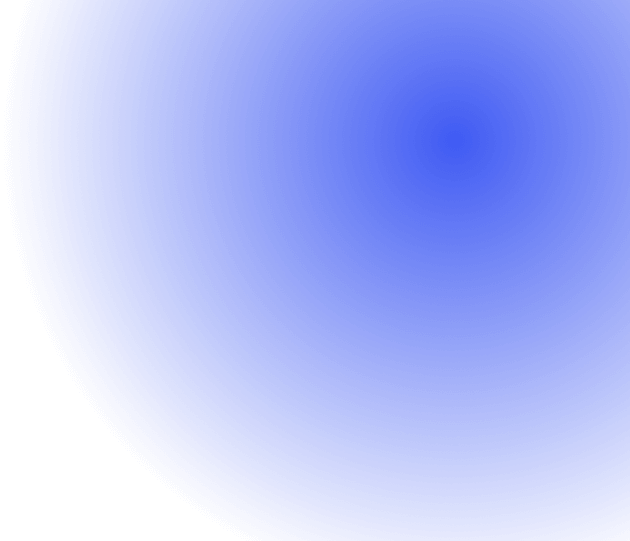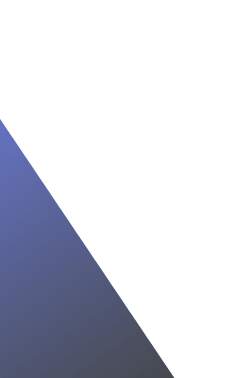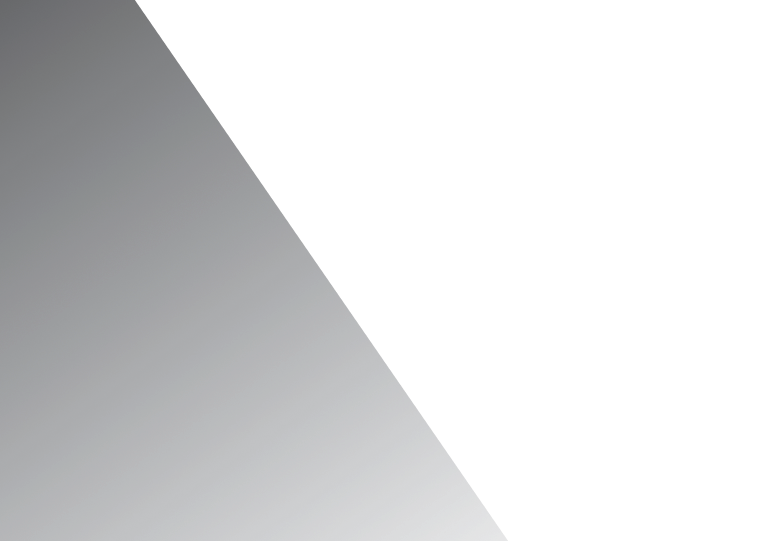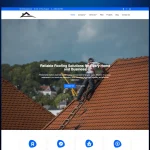“Taxonomies” is a word that often pops up when talking to WordPress developers, yet for many website owners, it sounds more confusing than useful. In reality, taxonomies are one of the core systems in WordPress that help you organize and structure your content. Without them, navigating and managing your site would be far more difficult.
In this guide, we’ll explain what WordPress taxonomies are, why they’re important, and how you can use them to create a more structured, SEO-friendly, and user-friendly website.
What Exactly is a WordPress Taxonomy?
At its simplest, a taxonomy in WordPress is a way of grouping related content. Think of it as a classification system that lets you organize posts, pages, products, or custom post types into logical groups. By doing this, your readers can quickly find what they’re looking for, and search engines can better understand and rank your content.
For example, if you run a site about apples, you might create a taxonomy called “Apple Types”. Inside it, you’d have terms such as “Granny Smith”, “Golden Delicious”, or “Fuji”. Each term represents a category within that taxonomy, making it much easier for visitors to explore content about their favorite variety of apple.
Types of WordPress Taxonomies
WordPress comes with built-in taxonomies, but you can also create your own. The main types are:
Hierarchical Taxonomies
Hierarchical taxonomies allow you to create parent-child relationships, similar to how categories work in WordPress. This structure is useful for breaking down broad topics into smaller, more specific ones.
For instance, on a travel blog, your categories might look like this:
- Travel (parent category)
- Destinations (child category)
- Europe
- Asia
- Travel Tips (child category)
- Packing Guides
- Budget Travel
- Destinations (child category)
This makes navigation more intuitive, visitors can move from general topics to very specific ones without getting lost.
Non-Hierarchical Taxonomies
Unlike categories, non-hierarchical taxonomies don’t use parent-child relationships. They work more like “labels” or “keywords” and are perfect for loosely grouping content. In WordPress, these are called Tags.
Let’s use our travel blog instead. A post about a weekend trip to Paris might have tags like:
- Budget Travel
- Weekend Getaway
- Europe
- Romantic Destinations
Tags don’t follow a hierarchy, but they make it easy to connect related posts across different categories.
Custom Taxonomies
If categories and tags don’t quite fit your needs, you can build custom taxonomies. These give you full control over how content is classified. They can be hierarchical (like categories) or non-hierarchical (like tags).
Create Custom Taxonomies with Code
If you prefer coding, you can add custom taxonomies by using the register_taxonomy() function inside your functions.php file.
Here’s an example:
// Register a Custom Taxonomy
function register_travel_taxonomy() {
$labels = array(
'name' => 'Travel Styles',
'singular_name' => 'Travel Style',
'search_items' => 'Search Travel Styles',
'all_items' => 'All Travel Styles',
'edit_item' => 'Edit Travel Style',
'update_item' => 'Update Travel Style',
'add_new_item' => 'Add New Travel Style',
'new_item_name' => 'New Travel Style Name',
'menu_name' => 'Travel Styles',
);
$args = array(
'hierarchical' => true,
'labels' => $labels,
'show_ui' => true,
'show_admin_column' => true,
'query_var' => true,
'rewrite' => array( 'slug' => 'travel-style' ),
);
register_taxonomy( 'travel_style', array( 'post' ), $args );
}
add_action( 'init', 'register_travel_taxonomy' );
- We created a taxonomy called “Travel Styles”.
- It can classify posts by styles such as Adventure, Luxury, or Budget Travel.
- It’s linked to standard posts, but can also be applied to custom post types.
Create Custom Taxonomies with a Plugin
If coding isn’t your thing, you can use plugins such as:
- CPT UI
- Pods
- Advanced Custom Fields (ACF)
WordPress Taxonomies and Terms
In WordPress, taxonomies are the system for grouping content, while terms are the individual labels within those taxonomies.
What is a Term?
Terms are the actual categories or tags you assign.
For example:
- In Categories: “News”, “Tutorials”, or “Reviews”.
- In Tags: “WordPress”, “SEO”, or “Plugins”.
Managing Terms
- Go to Posts > Categories or Tags (or your custom taxonomy).
- Add, edit, or delete terms as needed.
- Assign terms to posts for better organization.
Visualizing WordPress Taxonomies with Diagrams
Sometimes the easiest way to explain your taxonomy structure to your team or clients is through diagrams. They show how taxonomies connect to post types and how terms are organized.
Benefits of Taxonomy Diagrams
- Clarify content relationships.
- Provide a clear picture of website structure.
- Help with SEO and keyword strategy.
Tools for Creating Taxonomy Diagrams
Taxonomy Associations vs Parent-Child Relationships
Taxonomy Associations
You can assign more than one taxonomy to a post type. For example, a “Book” post type could use both a “Genre” taxonomy and an “Author” taxonomy.
Parent-Child Relationships
Within a single taxonomy, you can nest terms.
For example:
- Technology
- Software
- Web Development
- Mobile Apps
- Hardware
- Laptops
- Smartphones
- Software
Key Differences
- Taxonomy Association: Using multiple taxonomies (e.g., Genre + Author) with one post type.
- Parent-Child Relationship: Organizing terms inside a single taxonomy in a hierarchy.
Conclusion
Understanding WordPress taxonomies gives you the power to organize content more effectively, improve user experience, and boost SEO. Whether you stick with built-in categories and tags or design custom taxonomies, the key is keeping your structure clear and logical. Combine good taxonomy practices with diagrams, associations, and careful term management, and your WordPress site will be both easier to navigate and more search engine friendly.